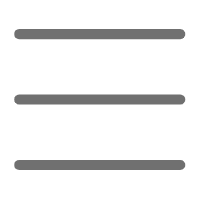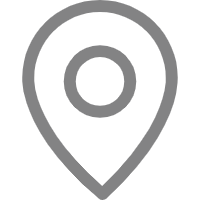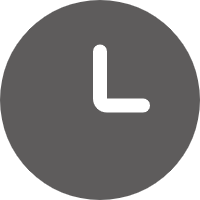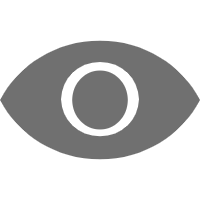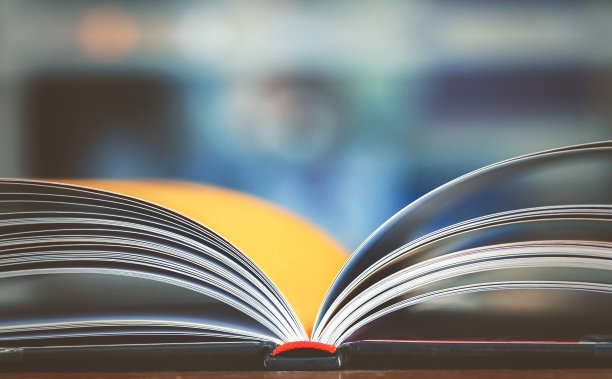Opening the Door to the World of Graphics
Hey guys! Today let's talk about those powerful plotting tools in Python data visualization. Visualization is an important part of data analysis, making dull numbers lively and interesting. However, talk is cheap, let's quickly follow my lead and embark on a plotting journey together!
Matplotlib Master Path
Let's start with Matplotlib, which is a veteran in Python data visualization. It's powerful, with relatively complex syntax. But don't worry, with me, a master, leading the way, you'll definitely be able to handle it!
Conquering the Peak of Subplots
One of Matplotlib's most powerful features is its ability to draw multiple subplots simultaneously. Imagine displaying different types of charts side by side on the same canvas, isn't that cool?
This requires the use of the plt.subplots() function. Look at this example:
import matplotlib.pyplot as plt
import numpy as np
x = np.linspace(0, 10, 100)
y1 = np.sin(x)
y2 = np.cos(x)
fig, axs = plt.subplots(2) # Create two subplots
axs[0].plot(x, y1)
axs[0].set_title('Sine Curve')
axs[1].plot(x, y2)
axs[1].set_title('Cosine Curve')
plt.tight_layout() # Automatically adjust subplot spacing
plt.show()
Isn't it simple? We created a canvas with two subplots in just one line of code fig, axs = plt.subplots(2). Then we plot on axs[0] and axs[1] respectively, and finally display it to see the sine and cosine curves side by side.
Isn't that cool? I often use this feature myself to compare training process curves of different models, it's very clear at a glance.
Fashion Lover's Favorite
Another focus of visualization is beautifying charts. After all, even an ugly duckling needs to turn into a swan!
In Matplotlib, there's a plt.style.use() function that can instantly make your charts fashionable. Look at this example:
import matplotlib.pyplot as plt
plt.style.use('ggplot') # Use ggplot style
x = [1, 2, 3, 4]
y = [10, 20, 25, 30]
plt.plot(x, y)
plt.title('Stylish Plotting Example')
plt.show()
Here we used the ggplot style, and the chart instantly became much more refined. Besides ggplot, Matplotlib has many different built-in styles to choose from, you can try which one suits your taste best.
I personally prefer the dark_background style, with a pure black background, it's very tech-savvy. Every time I show it to my students, their eyes light up: "Teacher, this style is so cool!"
Seaborn Small Whirlwind
Next, I'm going to recommend a very easy-to-use visualization tool - Seaborn! As a complement to Matplotlib, Seaborn's syntax is much simpler, and it has many built-in common statistical chart types.
Source of Heat
For example, heatmaps, this type of two-dimensional data visualization is used in many fields. With Seaborn, drawing a heatmap only takes a few lines of code:
import seaborn as sns
import matplotlib.pyplot as plt
data = [[1, 4, 7], [2, 5, 8], [3, 6, 9]]
sns.heatmap(data, annot=True, cmap='coolwarm')
plt.show()
See? We only need to pass the data to the sns.heatmap() function, set the annot parameter to display specific values, and we get an intuitive heatmap.
The cmap parameter is used to set the color scale of the heatmap. Seaborn has many beautiful built-in color themes, you can choose freely. I personally prefer the rocket gradient, it looks like the flame of a rocket taking off, very tech-savvy!
Plotly Interactive Master
Alright, next we're going to introduce the interactive visualization tool Plotly! With it, your charts are no longer rigid things, but come to life!
The Skill of Click to Zoom
For example, with scatter plots drawn using Plotly, you can hover over each point to view specific values, and freely zoom in and out, pan the view. This kind of interactive experience will definitely add points to your visualization project!
It's also very simple to make, look at this example:
import plotly.express as px
df = px.data.iris() # Use Plotly's built-in iris dataset
fig = px.scatter(df, x='sepal_width', y='sepal_length', color='species')
fig.show()
We can generate an interactive scatter plot with just the px.scatter() function. The coolest thing is that Plotly automatically colors different points based on the iris species, it's so user-friendly!
You can further beautify this chart, like adding a title, adjusting the axis range, and so on. But even if you do nothing, this interactive experience alone is far superior to ordinary static scatter plots.
I've used Plotly to make dashboards in projects, integrating multiple charts into one page. The effect was amazing, making data visualization lively and interesting, everyone loved it!
Pandas Little Helper
Finally, let's look at the built-in plotting functionality in Pandas. Although its capabilities are limited, it's already sufficient for some simple scenarios!
From DataFrame to Visualization
One of Pandas' highlights is its ability to directly visualize structured data. You can generate various common statistical charts by just calling the plot() method on a DataFrame object.
For example, for a bar chart, we do this:
import pandas as pd
import matplotlib.pyplot as plt
data = {'Category':['A', 'B', 'C', 'D'], 'Value':[10, 20, 15, 25]}
df = pd.DataFrame(data)
df.plot(kind='bar', x='Category', y='Value')
plt.title('My First Bar Chart')
plt.show()
Isn't it simple? We first constructed a DataFrame, then directly called the plot() method, set the kind parameter to 'bar' to generate a bar chart.
Finally, just add a title, and an intuitive bar chart is completed. If you're a beginner, you can start with this basic visualization in Pandas and gradually learn more advanced tools.
Summary
Alright, that's all I'll introduce to everyone today. We learned about the visualization functions in Matplotlib, Seaborn, Plotly, and Pandas. Each tool has its own characteristics, you need to choose based on specific scenarios.
However, regardless of which tool you use, good visualization design is crucial in data analysis. My advice is to practice more, practice makes perfect. Also, look at excellent visualization works, feel the careful design of masters, and draw inspiration from them.
Only by doing visualization well can your data analysis be twice the result with half the effort. So, get started now, begin your plotting journey! If you have any questions, feel free to ask me anytime. Happy learning!
 Previous
Previous