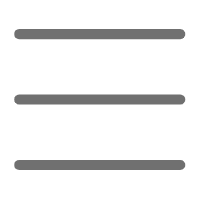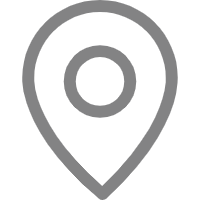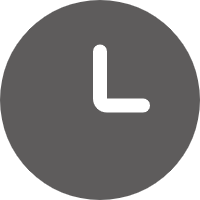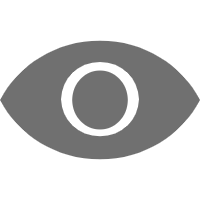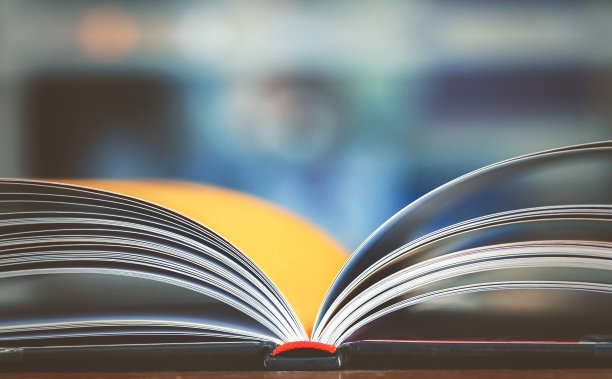Hello, dear Python enthusiasts! Today let's talk about data visualization in Python, which is both an interesting and practical topic. Data visualization helps us transform boring numbers into vivid charts, making data "speak." Are you ready to begin this wonderful journey?
First Encounter
Do you remember when you first encountered Python data visualization? I'll never forget the sense of achievement when I first drew a simple line chart with Matplotlib. Since then, I fell in love with data visualization using Python.
Python's data visualization libraries are truly diverse, including Matplotlib, Seaborn, Plotly, Bokeh, and more, each with its own characteristics. When first encountering them, I was also a bit overwhelmed by so many choices. But don't worry, I'll explore these libraries' charms with you in an easy-to-understand way.
Exploration
Matplotlib: The Veteran Powerhouse
Matplotlib can be considered the "veteran" of Python data visualization. It's powerful and highly flexible, though it might seem a bit complex to use at times. However, with practice, you'll find it's actually quite approachable.
Let's look at a simple example:
import matplotlib.pyplot as plt
import numpy as np
x = np.linspace(0, 10, 100)
y = np.sin(x)
plt.figure(figsize=(10, 6))
plt.plot(x, y, 'b-', label='sin(x)')
plt.title('A Simple Sine Wave')
plt.xlabel('x')
plt.ylabel('sin(x)')
plt.legend()
plt.grid(True)
plt.show()
This code will generate a beautiful sine wave graph. Isn't it magical? Try modifying some parameters to see what changes occur.
Matplotlib's strength lies in its flexibility and fine control. You can adjust almost every detail of the chart, from line colors to axis ticks, according to your preferences. This flexibility is particularly useful in academic research or scenarios requiring high customization.
Seaborn: The Beauty Expert
If you find Matplotlib's charts not aesthetically pleasing enough, Seaborn will definitely satisfy your aesthetic needs. It's built on Matplotlib but provides more beautiful default styles and more advanced statistical charts.
Let's look at a Seaborn example:
import seaborn as sns
import matplotlib.pyplot as plt
import numpy as np
np.random.seed(0)
x = np.random.randn(100)
y = 2*x + np.random.randn(100)
plt.figure(figsize=(10, 6))
sns.regplot(x=x, y=y, scatter_kws={'alpha':0.5})
plt.title('Seaborn Regression Plot')
plt.xlabel('X')
plt.ylabel('Y')
plt.show()
This code will generate a scatter plot with a regression line. Seaborn not only makes the chart look more professional but also automatically adds the regression line, saving us the trouble of manual calculation.
Seaborn's advantage lies in its shortcuts for many statistical charts, such as histograms, box plots, violin plots, etc. Moreover, its default color schemes are very attractive, making your charts look both professional and pleasing to the eye.
Plotly: The Interactivity Wizard
If you want to make your charts "move," Plotly is definitely the top choice. It can create interactive charts, making data exploration more interesting.
Let's look at a Plotly example:
import plotly.graph_objects as go
import numpy as np
x = np.linspace(0, 10, 100)
y = np.sin(x)
fig = go.Figure(data=go.Scatter(x=x, y=y, mode='lines'))
fig.update_layout(title='Interactive Sine Wave',
xaxis_title='X',
yaxis_title='sin(X)')
fig.show()
This code will generate an interactive sine wave graph. You can zoom, pan, and even hover over the line to see specific values. Pretty cool, right?
Plotly's strength lies in its interactivity and online sharing capabilities. You can easily embed charts into web pages or share them with others. This is particularly useful in data analysis reports or data visualization presentations.
Bokeh: The Web-Friendly Player
Speaking of web-friendly, we must mention Bokeh. It's specifically designed for web browsers and can create beautiful, interactive visualization charts.
Let's look at a Bokeh example:
from bokeh.plotting import figure, show
from bokeh.io import output_file
import numpy as np
x = np.linspace(0, 10, 100)
y = np.sin(x)
p = figure(title="Interactive Sine Wave with Bokeh", x_axis_label='x', y_axis_label='sin(x)')
p.line(x, y, line_color="navy", line_width=2)
output_file("sine_wave.html")
show(p)
This code will generate an interactive sine wave graph and save it as an HTML file. You can open this file in a browser and enjoy rich interactive features.
Bokeh's advantage lies in its web-specific design, making the generated charts seamlessly integrate into web applications. If you're developing a data analysis website or dashboard, Bokeh would be an excellent choice.
Deep Dive
Now that you have a basic understanding of these libraries, let's explore some of their advanced features and usage techniques.
Matplotlib's Subplot Magic
Matplotlib's subplot functionality is very powerful, allowing you to draw multiple related charts in one figure. This is particularly useful when comparing different datasets or showing different aspects of data.
Let's look at an example:
import matplotlib.pyplot as plt
import numpy as np
x = np.linspace(0, 10, 100)
y1 = np.sin(x)
y2 = np.cos(x)
fig, axs = plt.subplots(2, 2, figsize=(12, 10))
axs[0, 0].plot(x, y1)
axs[0, 0].set_title('Sine Wave')
axs[0, 1].plot(x, y2)
axs[0, 1].set_title('Cosine Wave')
axs[1, 0].scatter(x, y1)
axs[1, 0].set_title('Sine Scatter')
axs[1, 1].scatter(x, y2)
axs[1, 1].set_title('Cosine Scatter')
plt.tight_layout()
plt.show()
This code will create a 2x2 subplot showing line and scatter plots of sine and cosine functions. This way, you can display multiple related charts in one figure, making comparison and analysis easier.
Seaborn's Statistical Plotting Techniques
Seaborn has many unique features for statistical plotting, such as easily drawing confidence intervals.
Let's look at an example:
import seaborn as sns
import matplotlib.pyplot as plt
import numpy as np
import pandas as pd
np.random.seed(0)
n = 100
x = np.linspace(0, 10, n)
y = 3 + 2*x + np.random.normal(0, 2, n)
df = pd.DataFrame({'x': x, 'y': y})
plt.figure(figsize=(10, 6))
sns.regplot(x='x', y='y', data=df, ci=95)
plt.title('Regression Plot with Confidence Interval')
plt.xlabel('X')
plt.ylabel('Y')
plt.show()
This code will create a regression plot with a 95% confidence interval. The confidence interval is shown as a shaded area, allowing you to visually see the uncertainty of the regression line.
Plotly's Dynamic Updates
Plotly can not only create static interactive charts but also implement dynamic updates. This is particularly useful when dealing with real-time data.
Let's look at an example:
import plotly.graph_objects as go
from plotly.subplots import make_subplots
import numpy as np
fig = make_subplots(rows=1, cols=2)
x = np.linspace(0, 10, 100)
y1 = np.sin(x)
y2 = np.cos(x)
trace1 = go.Scatter(x=x, y=y1, name='sin')
trace2 = go.Scatter(x=x, y=y2, name='cos')
fig.add_trace(trace1, row=1, col=1)
fig.add_trace(trace2, row=1, col=2)
fig.update_layout(height=600, width=1000, title_text="Dynamic Update Example")
def update(frame):
y1 = np.sin(x + frame/10)
y2 = np.cos(x + frame/10)
fig.data[0].y = y1
fig.data[1].y = y2
return fig
fig.frames = [go.Frame(data=[go.Scatter(y=np.sin(x + i/10)),
go.Scatter(y=np.cos(x + i/10))]) for i in range(100)]
fig.show()
This code will create a dynamically updating chart showing how sine and cosine functions change over time. You can see how the two functions change as time progresses, which is very intuitive.
Bokeh's Custom Tools
Bokeh allows you to add custom interactive tools, further enhancing chart interactivity.
Let's look at an example:
from bokeh.plotting import figure, show
from bokeh.models import CustomJS, Button
from bokeh.layouts import column
import numpy as np
x = np.linspace(0, 10, 100)
y = np.sin(x)
p = figure(title="Interactive Sine Wave with Custom Tool", x_axis_label='x', y_axis_label='sin(x)')
line = p.line(x, y, line_color="navy", line_width=2)
button = Button(label="Change Phase")
callback = CustomJS(args=dict(line=line), code="""
var data = line.data_source.data;
var x = data['x']
var y = data['y']
for (var i = 0; i < x.length; i++) {
y[i] = Math.sin(x[i] + Math.PI/4);
}
line.data_source.change.emit();
""")
button.js_on_click(callback)
show(column(p, button))
This code creates a sine wave plot with a custom button. When you click the button, the phase of the sine wave changes. Such custom tools can make your charts more flexible and interactive.
Applications
After all this discussion, you might ask: "How are these charts applied in actual work?" Good question! Let me share some practical application scenarios.
Data Analysis Reports
Visualization is an essential part of data analysis. For example, you can use Matplotlib or Seaborn to draw various statistical charts showing data distribution, trends, and relationships.
import pandas as pd
import matplotlib.pyplot as plt
import seaborn as sns
sales_data = pd.DataFrame({
'date': pd.date_range(start='2023-01-01', end='2023-12-31', freq='D'),
'sales': np.random.randint(100, 1000, 365)
})
plt.figure(figsize=(12, 6))
sns.lineplot(x='date', y='sales', data=sales_data)
plt.title('Daily Sales Trend in 2023')
plt.xlabel('Date')
plt.ylabel('Sales')
plt.xticks(rotation=45)
plt.tight_layout()
plt.show()
plt.figure(figsize=(10, 6))
sns.histplot(sales_data['sales'], kde=True)
plt.title('Distribution of Daily Sales')
plt.xlabel('Sales')
plt.ylabel('Frequency')
plt.show()
This code will generate two charts: a line chart showing the annual sales trend and a histogram showing the sales distribution. Such visualizations can help you quickly understand sales patterns and identify potential patterns or anomalies.
Real-time Data Monitoring
For data requiring real-time monitoring, such as stock prices or website traffic, Plotly or Bokeh's dynamic update features come in handy.
import plotly.graph_objects as go
from plotly.subplots import make_subplots
import numpy as np
def get_real_time_data():
return np.random.randn(100).cumsum()
fig = go.Figure()
fig.add_trace(go.Scatter(y=get_real_time_data(), mode='lines', name='Data'))
fig.update_layout(title='Real-time Data Monitoring',
xaxis_title='Time',
yaxis_title='Value')
def update_data(num):
fig.data[0].y = get_real_time_data()
return fig
fig.frames = [go.Frame(data=[go.Scatter(y=get_real_time_data())]) for _ in range(100)]
fig.show()
This code simulates a real-time data monitoring scenario. The chart updates dynamically to show the latest data. In actual applications, you can replace the get_real_time_data() function with a real data source.
Geographic Data Visualization
For data containing geographic information, we can use special map visualization libraries like Folium.
import folium
import pandas as pd
cities_data = pd.DataFrame({
'city': ['New York', 'Los Angeles', 'Chicago', 'Houston', 'Phoenix'],
'lat': [40.7128, 34.0522, 41.8781, 29.7604, 33.4484],
'lon': [-74.0060, -118.2437, -87.6298, -95.3698, -112.0740],
'population': [8336817, 3898747, 2746388, 2304580, 1608139]
})
m = folium.Map(location=[37.0902, -95.7129], zoom_start=4)
for idx, row in cities_data.iterrows():
folium.CircleMarker(
location=[row['lat'], row['lon']],
radius=row['population']/100000, # Adjust circle size based on population
popup=f"{row['city']}: {row['population']}",
color='red',
fill=True,
fill_color='red'
).add_to(m)
m
This code will create a map of the United States and mark major cities' locations, with circle sizes representing city populations. This visualization method can intuitively show the distribution of geographic data.
Summary
Wow, we've really been through an amazing journey of Python data visualization! From the basic Matplotlib to the beautiful Seaborn, and then to the interactive Plotly and Bokeh, each library has its unique charm and suitable scenarios.
Remember, choosing the right visualization tool depends on your specific needs: - If you need fine control over every detail of the chart, Matplotlib is the best choice. - If you want to quickly generate beautiful statistical charts, Seaborn will be your capable assistant. - If you need to create interactive charts that can be embedded in web pages, both Plotly and Bokeh are great choices.
Most importantly, don't be afraid to try! Each library has its learning curve, but as long as you practice more, you'll definitely master these powerful tools.
So, are you ready to start your Python data visualization journey? Remember to practice a lot, and feel free to ask me any questions. Happy exploring in the ocean of data visualization!
 Previous
Previous