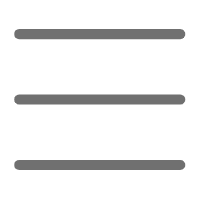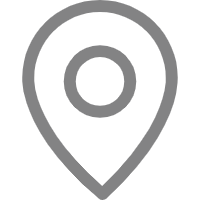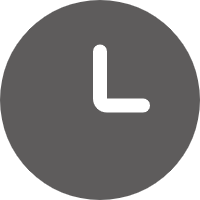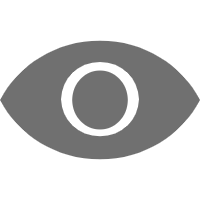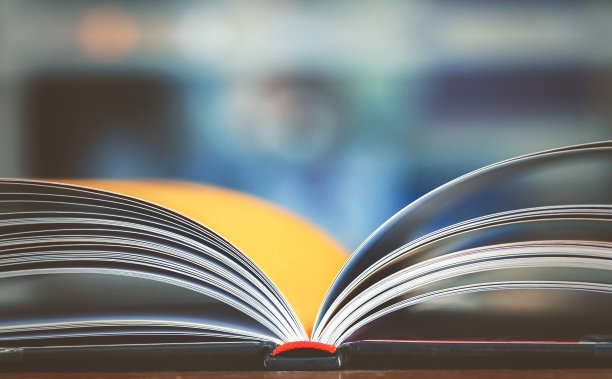Hello, dear Python enthusiasts! Today, we're going to talk about a fascinating topic - Python data visualization. As a Python blogger, I'm always captivated by the magic of data visualization. It can turn dull numbers into something vivid and interesting, making complex relationships clear at a glance. Let's explore the wonderful world of Python data visualization together!
Getting Started
First, let's discuss why data visualization is so important. Imagine you have a huge pile of numerical data. Just looking at these numbers might make you dizzy. However, if you turn this data into a beautiful chart, you can instantly see patterns and trends. That's the magic of data visualization!
Python offers many powerful data visualization libraries that allow us to easily create various charts. Let's get to know these "big stars":
- Matplotlib - The "big brother" of Python data visualization, powerful but can be a bit complex to use.
- Seaborn - Built on Matplotlib, it provides prettier default styles and more advanced statistical charts.
- Plotly - Focuses on interactive charts, capable of creating cool dynamic visualizations.
- Bokeh - Another powerful interactive visualization library, especially suitable for web applications.
You might ask, "With so many libraries, which one should I choose?" Don't worry, we'll introduce each library's features in detail to help you find the one that suits you best!
Diving In
The Charm of Matplotlib
Let's start with Matplotlib. It may seem a bit "old-school," but it is definitely a foundational library worth mastering.
Imagine you're analyzing a coffee shop's sales data. You want to see how different types of coffee are selling. With Matplotlib, you can easily create a simple bar chart:
import matplotlib.pyplot as plt
coffee_types = ['Latte', 'Americano', 'Cappuccino', 'Mocha']
sales = [100, 80, 60, 40]
plt.bar(coffee_types, sales)
plt.title('Coffee Sales')
plt.xlabel('Coffee Type')
plt.ylabel('Sales')
plt.show()
See, it's that easy! You can now clearly see that Latte is the most popular coffee.
But Matplotlib can do more than simple charts. It can also create complex scientific plots and mathematical graphs. For example, if you want to show the relationship between sine and cosine waves:
import numpy as np
x = np.linspace(0, 2 * np.pi, 100)
y_sin = np.sin(x)
y_cos = np.cos(x)
plt.plot(x, y_sin, label='sin(x)')
plt.plot(x, y_cos, label='cos(x)')
plt.title('Sine and Cosine Waves')
plt.legend()
plt.show()
This chart clearly shows the periodic changes of sine and cosine waves. Isn't it amazing?
The Elegance of Seaborn
Next, let's look at Seaborn. If Matplotlib is a pencil, then Seaborn is a whole set of colored brushes. It builds on Matplotlib, offering prettier default styles and more types of statistical charts.
Suppose you want to analyze ice cream sales under different weather conditions. Using Seaborn, you can easily create a beautiful scatter plot:
import seaborn as sns
import pandas as pd
data = pd.DataFrame({
'Temperature': [20, 22, 25, 27, 30, 32, 35],
'Sales': [50, 60, 80, 90, 100, 110, 120],
'Weather': ['Cloudy', 'Cloudy', 'Sunny', 'Sunny', 'Sunny', 'Sunny', 'Sunny']
})
sns.scatterplot(x='Temperature', y='Sales', hue='Weather', data=data)
plt.title('Relationship between Temperature, Weather, and Ice Cream Sales')
plt.show()
This chart not only shows the relationship between temperature and sales but also distinguishes different weather conditions with colors. Isn't it much more intuitive than a plain numerical table?
Seaborn is also particularly good at handling statistical data. For example, if you want to compare the sugar content distribution of different soda brands:
sns.boxplot(x='Brand', y='Sugar Content', data=soda_data)
plt.title('Sugar Content Distribution of Different Soda Brands')
plt.show()
This box plot clearly shows the median, quartiles, and outliers of sugar content for each soda brand. For data analysis, this kind of chart is simply magical!
The Interactivity of Plotly
Now, let's enter the world of interactive visualization. Plotly is like injecting life into your charts, allowing them to interact with users.
Imagine you're analyzing a city's housing price data. Using Plotly, you can create an interactive scatter plot:
import plotly.express as px
fig = px.scatter(house_data, x='Area', y='Price', color='Region',
hover_data=['House Age', 'Distance to Subway'])
fig.show()
This chart not only shows the relationship between house area and price but also uses color to distinguish different regions. Moreover, when you hover over a point, you can see the house's age and distance to the subway. This interactivity makes data exploration more fun and efficient.
Plotly can also create dynamic charts. For example, if you want to show a company's stock price changes over 10 years:
fig = px.line(stock_data, x='Date', y='Stock Price', title='10-Year Stock Price Trend')
fig.update_xaxes(rangeslider_visible=True)
fig.show()
This chart not only shows the trend of stock price changes but also adds a draggable slider at the bottom, allowing users to focus on a specific timeframe. This interactivity greatly enhances data readability and analysis efficiency.
The Web Magic of Bokeh
Finally, let's look at Bokeh. If you want to display interactive charts on a webpage, Bokeh is definitely your go-to choice.
Suppose you're developing a weather forecast website. You can use Bokeh to create an interactive temperature line chart:
from bokeh.plotting import figure, show
from bokeh.models import HoverTool
p = figure(title="7-Day Temperature Forecast", x_axis_label='Date', y_axis_label='Temperature (°C)')
p.line(dates, temperatures, line_width=2)
hover = HoverTool(tooltips=[('Date', '@x{%F}'), ('Temperature', '@y{0.0} °C')],
formatters={'@x': 'datetime'})
p.add_tools(hover)
show(p)
This chart not only shows the trend of temperature changes but also adds a hover tool, allowing users to precisely view the temperature of each day. Additionally, Bokeh-generated charts can be directly embedded into webpages, making your site more lively and interesting.
Conclusion
Wow, we've truly experienced an amazing journey into Python data visualization! From Matplotlib's foundational charts to Seaborn's statistical graphics, and then to Plotly and Bokeh's interactive visualizations, each library has its unique charm.
You might ask, "Which library should I choose?" It actually depends on your specific needs:
- If you need to create precise scientific charts, Matplotlib is the way to go.
- If you're mainly dealing with statistical data, Seaborn will make your work much easier.
- If you want to create interactive data dashboards, Plotly will definitely meet your needs.
- If you're developing a data visualization website, Bokeh will be your helpful assistant.
Remember, the key to mastering these tools is practice. Don't be afraid to try; every time you "draw" is a learning opportunity. As you gain experience, you'll find that data visualization is not only a skill but also an art.
So, are you ready to start your Python data visualization journey? Pick up your "brush" and let the data speak! Trust me, the sense of accomplishment you'll feel when you see your first beautiful chart is unparalleled.
Well, that's all for today's sharing. If you have any questions or thoughts, feel free to leave a comment. Let's explore more treasures together in the ocean of data!
Practice
Now that we've learned about the features of various Python data visualization libraries, let's do a practical case! Suppose you're a data analyst for an e-commerce company. Your boss wants you to analyze last year's sales data and create a beautiful visualization report. Sounds challenging, right? Don't worry, let's complete this task step by step.
First, we need to prepare the data. Suppose we have a file called sales_data.csv containing daily sales data for the past year.
import pandas as pd
import matplotlib.pyplot as plt
import seaborn as sns
import plotly.express as px
df = pd.read_csv('sales_data.csv')
df['date'] = pd.to_datetime(df['date'])
Step 1: Overall Sales Trend
Let's first create a simple line chart with Matplotlib to show the annual sales trend:
plt.figure(figsize=(12,6))
plt.plot(df['date'], df['sales'])
plt.title('Annual Sales Trend')
plt.xlabel('Date')
plt.ylabel('Sales')
plt.xticks(rotation=45)
plt.tight_layout()
plt.show()
This chart allows us to quickly understand the overall sales trend. We might discover some seasonal patterns or impacts from special events.
Step 2: Sales Proportion by Product Category
Next, let's use Matplotlib's pie chart to show the sales proportion of each product category:
category_sales = df.groupby('category')['sales'].sum()
plt.figure(figsize=(10,10))
plt.pie(category_sales, labels=category_sales.index, autopct='%1.1f%%')
plt.title('Sales Proportion by Product Category')
plt.show()
This pie chart clearly shows which product categories are the main sources of income for the company.
Step 3: Monthly Sales Distribution
Now, let's create a box plot with Seaborn to show the distribution of monthly sales:
df['month'] = df['date'].dt.strftime('%Y-%m')
plt.figure(figsize=(12,6))
sns.boxplot(x='month', y='sales', data=df)
plt.title('Monthly Sales Distribution')
plt.xlabel('Month')
plt.ylabel('Sales')
plt.xticks(rotation=45)
plt.show()
This box plot not only shows the median of sales for each month but also displays the range and outliers of sales distribution.
Step 4: Relationship between Sales and Customer Numbers
Next, let's create an interactive scatter plot with Plotly to show the relationship between sales and customer numbers:
fig = px.scatter(df, x='customers', y='sales', color='category',
hover_data=['date'], title='Relationship between Sales and Customer Numbers')
fig.show()
This interactive chart allows us to explore the relationship between sales and customer numbers in depth, and it also distinguishes different product categories by color.
Step 5: Geographical Distribution of Sales
Finally, if we have geographical sales data, we can create an interactive map with Plotly:
fig = px.choropleth(df, locations='state', color='sales',
hover_name='state', locationmode='USA-states',
color_continuous_scale="Viridis",
title='Sales Distribution by State')
fig.update_layout(geo_scope='usa')
fig.show()
This map intuitively shows the sales situation in different regions, helping us identify sales hotspots and cold spots.
Summary Report
After completing these charts, we can generate a beautiful visualization report. Each chart shows different aspects of the sales data:
- The overall sales trend chart shows the changes in sales throughout the year.
- The product category pie chart shows the sales proportion of each product category.
- The monthly sales box plot displays the distribution of sales for each month.
- The scatter plot of sales and customer numbers reveals the relationship between the two.
- The geographical sales distribution map helps us understand the sales situation in different regions.
From these charts, we can draw some valuable insights, such as:
- Are there seasonal fluctuations in sales?
- Which product categories are the main sources of income?
- Which months have the most volatile sales?
- Is there a positive correlation between customer numbers and sales?
- Which regions have the best or worst sales performance?
These insights can help the company develop better sales strategies, such as launching promotions during low sales periods or increasing investment in high-potential areas.
You see, by using different Python visualization libraries, we've easily transformed dull data into vivid and interesting charts. That's the magic of data visualization! It not only helps us better understand data but also makes our analysis results more convincing.
Remember, choosing the right chart type and visualization library is important. Depending on the type of data you want to present and your target audience, choose the most suitable visualization method. Also, don't forget to add clear titles, labels, and legends to your charts, as these details greatly enhance the readability of the charts.
Well, that's all for today's practice. I hope this example gives you a deeper understanding of Python data visualization. Next time you face a pile of data, don't be afraid. Pick up your Python "brush" and let the data paint beautiful pictures!
If you have any questions or want to share your data visualization work, feel free to leave a comment. Let's explore more wonders together in the ocean of data visualization!
 Previous
Previous