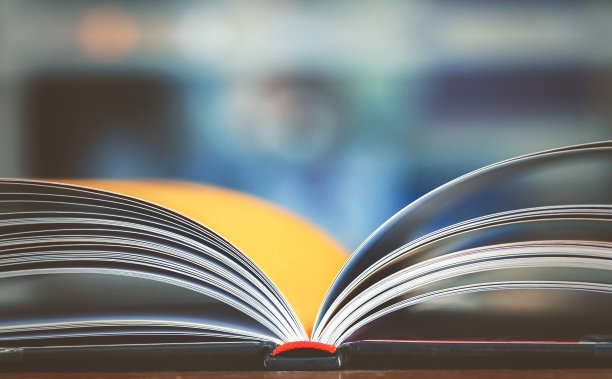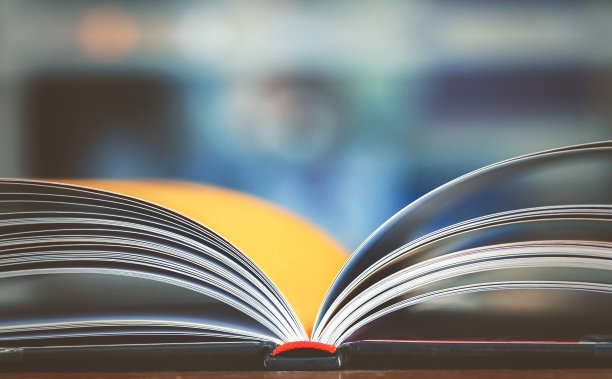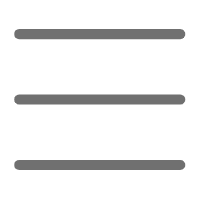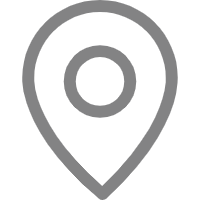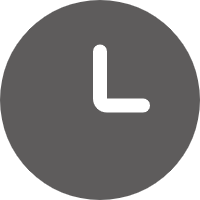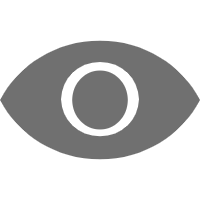Beginning
Have you ever been troubled by deploying Python programs to production environments? Have you encountered dependency issues that left you at a loss? Don't worry, today we'll discuss how to solve these problems using Docker containers.
First, what is containerization? Containerization allows you to package your application along with all its dependencies, forming a portable container image. This image can run directly in both development and production environments, thus eliminating the "it works on my machine" problem. So, how do we containerize Python programs? Let's look at it step by step.
Taking Action
Writing a Dockerfile
To build a Docker image for a Python application, we first need to write a Dockerfile. This file contains the configuration instructions for the image, like a recipe in a cookbook.
Let's start by choosing a base image. We can use the official Python image, for example FROM python:3.9. This saves us the step of installing Python in the container.
Next, we need to set up the working directory. This is where we'll copy our code and install dependencies. We can use WORKDIR /app to create and switch to the /app directory.
Then, we need to copy the code into the container. Using COPY . /app will copy all files from the current directory to the /app directory.
Installing dependencies can be tricky, but it becomes much simpler in Docker. We just need to list all dependencies in a requirements.txt file, then use RUN pip install -r requirements.txt to install them all at once.
Finally, we need to specify the command to run when the container starts. Assuming our entry file is app.py, we can use CMD ["python", "app.py"] to start the program.
It's that simple! Our Dockerfile is ready, and now we can build the image and run the container.
Processing
Debugging Is No Longer Difficult
In traditional environments, debugging Python programs can be headache-inducing. But in Docker containers, debugging becomes exceptionally simple.
First, we can use the docker exec command to enter a running container. For example, docker exec -it <container ID> /bin/bash. It's like opening the "room" where the program resides, allowing us to move freely inside.
Once inside the container, we can install debugging tools like pdb. Then set breakpoints in the code, and we can perform step-by-step debugging just like usual.
If you prefer to view program output, you can also use the docker logs <container ID> command to view the container's standard output and error output in real-time.
Additionally, if you're accustomed to debugging with an IDE, you can absolutely mount the code into the container. This way, you can debug code running in the container from your local IDE, which is extremely convenient!
Secret Recipe
Introducing Virtual Environments
In traditional Python development, we usually use virtual environments to isolate dependencies for different projects. Docker containers inherently achieve this, but if you still wish to use virtual environments within containers, it's entirely possible.
First, we need to install virtualenv in the Dockerfile. Use RUN pip install virtualenv to do this.
Then, create a virtual environment directory, for example RUN virtualenv /venv.
Next, we need to activate the virtual environment and install dependencies within it. We can do this with RUN /venv/bin/activate && pip install -r requirements.txt.
Finally, don't forget to activate the virtual environment in the startup command, for example CMD ["/venv/bin/activate", "&&", "python", "app.py"].
Just like that, we now have a virtual "small world" within the container. In this environment, we can install any version of dependencies without worrying about conflicts with other projects.
Stage
Deploying to Kubernetes
After containerizing the Python application, the next step is to deploy it to a production environment. Taking Kubernetes as an example, we can follow these steps:
First, we need to build the Docker image and push it to an image repository, such as Docker Hub. We can use the docker build and docker push commands to complete this step.
Then, write a Kubernetes deployment file, specifying the image address, environment variables, port mappings, and other configuration information.
Next, use the kubectl apply -f deployment.yaml command to deploy the application.
Finally, create a Service using kubectl expose to expose the application for external access.
Just like that, your Python program is now running in a Kubernetes cluster! You can perform scaling, upgrades, rollbacks, and other operations at any time to ensure high availability of the program.
Summary
Through today's sharing, I believe you now have a deeper understanding of containerizing Python programs. Docker not only solves the environmental dependency problems in traditional deployment but also provides great convenience for debugging and managing programs.
Of course, containerization is only part of the solution. In actual production environments, you'll need to consider many other issues such as log collection, monitoring and alerting, automated deployment, and more. However, with Docker as a powerful tool in hand, you're already on the right path.
So, what are you waiting for? Embrace the wave of containerization and let your Python programs soar freely in the cloud!
 Previous
Previous